(Previous Topic: Setting Up Payments)
Setting Up Discounts
The Discounts tab provides for the assignment of accounts to different discount types. The accounts that are to be assigned are usually of the Expense type.
All the check and item discounts are to be summarized and sent to QuickBooks by the interface (POSQBi) grouped by discount type.
Different accounts may be assigned to different discount types so the expenses may be broken down into subsidiary accounts in QuickBooks related reports (i.e. Advertising And Promotions).
It will be up to you as to how detailed you would want to track discounts expenses in the operation of the restaurant.
The Account Assigned function by default displays all accounts available in QuickBooks. However, this function can be configured to display certain account types by right clicking on the field and choosing a specific account type (i.e. expense). This is convenient when configuring multiple data fields within the same programming session (typically occurs with initial installation).
To change a discount type account assignment:
- Click on the discount type.
- Right-click on the Account Assigned and select Expense.
- Click again and select the proper account to assign.
- Review the changes.
- If satisfied, click on the Save Settings button.
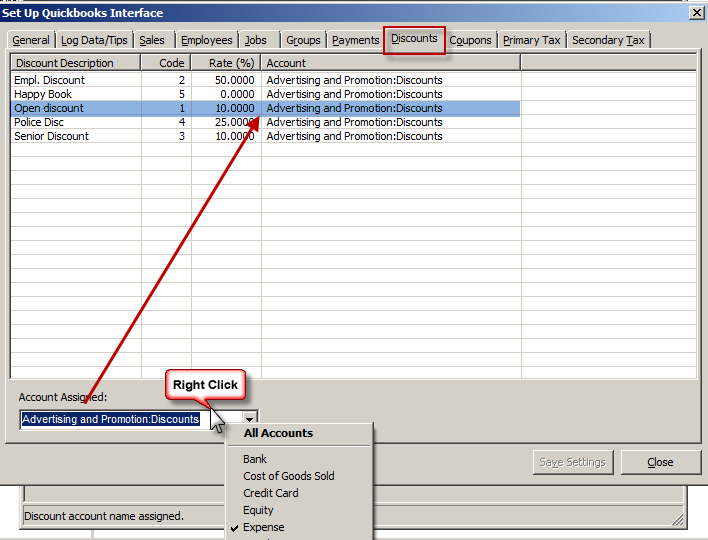
Note: In the RM BackOffice Module, you can set-up the discount types in Set-Up->General->Discounts. For more information on setting up discounts refer to the Restaurant Manager Manual. Refer to QuickBooks reference manual for more information on setting up accounts.